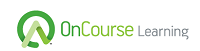- Home
- Webinars
Webinars
We use Zoom to host all of our webinars. Find out if your computer is compatible within Zoom's system requirements...
Desktop computers, laptops and tablets are acceptable. Taking a webinar using a smartphone is prohibited.
After you register for a webinar, you will receive credentials to log into the student portal. Once logged in, click on the webinar title and you will be taken to Zoom.
You can log in up to 2 hours early. We highly recommend logging in early to get checked-in. Students who fail to log in at least 15 minutes prior to the start time are at risk of not getting admitted on time.
Once you log in, click on their webinar title and then attest to the ROC, you will be let into a “waiting room” within Zoom. This allows the facilitators to check students in one by one and verify their government issued IDs.
Yes, per NMLS requirements, a webcam is required and must be on for the duration of the webinar, no exceptions. However, short outages due to technology issues of 10 minutes or less may be acceptable.
No, we utilize a feature within Zoom that allows only the instructor and facilitators to see the students on camera.
You must present a government issued ID (driver’s license, passport, etc) at the beginning of webinar to verify your name and photo. Business cards and company badges will not be accepted as valid forms of ID.
No, webinar attendees will always be "muted" but we do continue communicating with the instructor or facilitator through Zoom's chat feature.